Drawing
graph is always complex because you need to work with two different coordinates
at a time. The first is world coordinate system and the second is device
coordinate system that can be measured by pixels on the screen. The most
complex part is when you need to position something in world coordinates but
draw in device coordinates. You use world coordinates to figure out the place
where the tic mark should be placed and then you need to calculate the tic
marks in pixels. And you use device coordinates to draw some text on the graph
to level something. Another serious problem you may face is making the graph’s
line having a consistent thickness. You can get a solution by using a
layout transform and when the transform stretches the graph, the lines drawn for
the graphs will also be stretched.
So, you need to work both in world and
device coordinate system. In case of WPF charts you can’t draw directly on the
drawing surface but if you need, then you can use
line, ellipse, rectangle and other shape controls to draw. You can
also use XAML code for WPF graph control. But, if you want to draw a
non-trivial graph then you need to use code to do it.
After coding the program creates a
Geometry Group to represent the X axis and then The code creates
a Line to represent the axis’s baseline and adds it to the group.
Then, it create a bunch of Line objects to represent tic marks and
adds them to the group by using a loop. After finishing these the program
creates a Path object and sets
its StrokeThickness andStroke properties. The code adds the path
object to the can graph object’s Children compilation.
The code repeats for the Y axis. Now,
the code creates some graph data and for each data set,
aPointCollection object is created. It creates a group of scattered points
and adds them. After finishing the data making process, the program creates a
Polyline and sets its drawing property and point’s property. Finally the
code adds the Polyline to the canGraph object’s Children compilation.
That’s all you need to do for the WPFgraph control.
.
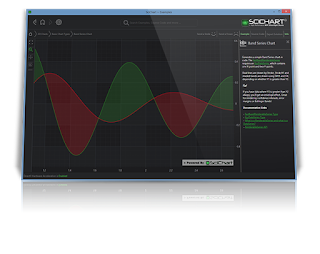
No comments:
Post a Comment